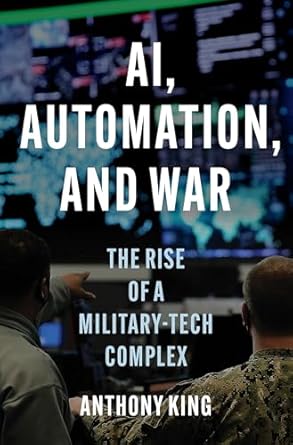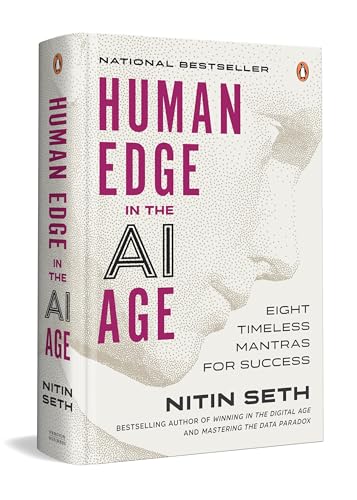How a Freelancer Used Zapier AI to Automate Invoicing (2025 Guide)
For freelancers, admin tasks like invoicing are often the barrier between a thriving creative practice and constant stress. Even with the best intentions, manual invoicing leads to late payments, hours lost to data entry, and missing financial insights. In 2025, AI-powered workflow tools like Zapier change the game. This guide tells the story of how one freelancer used Zapier AI to automate every part of their invoicing—saving time, eliminating errors, and unlocking new freedom to grow.
You’ll get a step-by-step walkthrough of the full setup, practical tips, case-study insights, and actionable templates to turn Zapier into your own virtual financial assistant.
Why Automate Invoicing as a Freelancer?
- Manual invoicing = more errors, delays, and lost income.
- Freelance workflows span email, spreadsheets, CRMs, and payment apps.
- Zapier AI brings no-code automation, integration with 5,000+ apps, and smart AI agents to the rescue.
Automation isn’t just about saving time—it’s about creating a seamless system where invoices generate based on project triggers, payment status updates automatically, and overdue reminders send without a single click.
Introducing Zapier AI: Smarter, Faster Invoice Automation
Zapier leads the no-code automation world, but 2025 brings even more intelligence: with AI-powered triggers, natural language workflow setups, invoice data parsing, and payment forecasting.
- Interfaces with Google Docs, Sheets, Stripe, PayPal, QuickBooks, Wave, Xero, and more.
- AI-powered invoice parsing: scans emails, attachments, cloud files for invoice creation and updates.
- Natural-language Zaps: “Whenever a milestone is marked complete, generate an invoice and email the client.”
- Predictive payment analytics: get AI-based payment probability, escalations, and follow-up reminders.
Freelancer Case Study: Jane’s Invoicing Workflow with Zapier AI
Background
Jane is a freelance web designer juggling 12–18 active clients every month. Before automation, she:
- Created invoices by hand in Google Docs or Wave
- Manually entered payment data from email notifications
- Sent reminders (sometimes late) for overdue payments
- Struggled to track cash flow
- Lost visibility on which invoices were outstanding
With Zapier’s latest AI integrations, Jane rebuilt her workflow—cutting admin time by 70% and improving paid-on-time rates dramatically.
Step-By-Step: Building an Automated Invoicing System with Zapier AI
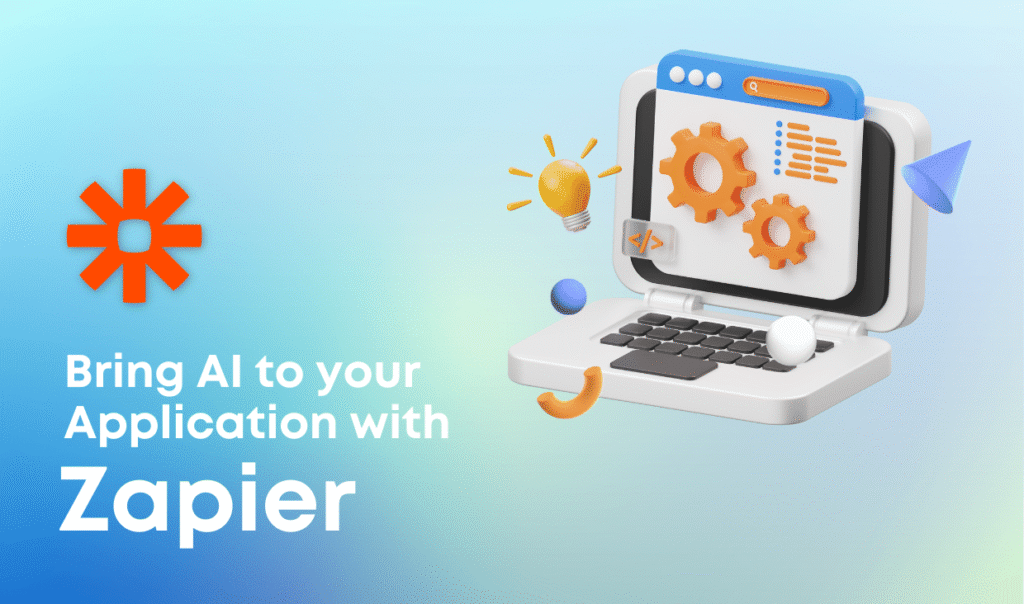
Step 1: Map the Invoicing Journey
- Client books a project in Jane’s CRM (Airtable/Notion/HoneyBook).
- Upon project completion, milestone, or recurring interval, invoicing is triggered.
- Zapier AI generates a personalized invoice, routes to email, and logs in Google Sheets or accounting software.
- Zapier monitors payment status. On payment, invoice is marked “paid” automatically.
- If overdue, AI escalates with reminders and custom messaging.
Step 2: Setting up Client & Project Triggers
- Connect CRM/calendar with Zapier.
- Use AI to identify language in project notes like “complete,” “approved for invoice,” or recurring timeframes.
- Trigger Zap: Create invoice draft with client name, service description, due date, total, tax, and payment instructions imported from CRM or spreadsheet.
Real-world example: Jane’s Zap triggers automatically when a Google Form receives “project completed” or a task is checked in Notion.
Step 3: Invoice Creation and Personalization
- Zapier AI fills invoice template fields with client info, project details, and unique service breakdown.
- Dynamic variables: date, invoice number, payment link, logo, taxes, etc.
- Option to add AI-generated personalized thank-you note, referral ask, or payment instructions.
Jane’s invoices now always look professional, personalized, and error-free.
Step 4: Automated Delivery & Follow-Up
- Zapier connects to Gmail/Outlook to send the invoice as PDF/HTML.
- Invoice record auto-logged in a financial spreadsheet/database (Google Sheets, Airtable, QuickBooks, Wave, or Xero).
- AI reads response emails for payment notifications (or failed payments) and updates invoice status.
- If paid, the client receives a branded thank-you email or optional feedback form.
- If unpaid after X days, AI schedules and sends automated reminders escalating in frequency/politeness.
Step 5: Bookkeeping & Dashboard Automation
- Daily/weekly sync of all invoices and payments in one dashboard.
- Real-time financial snapshot: total owed, due soon, paid, overdue.
- AI flags anomalies (“payment late by more than 30 days” or duplicate entries).
- Prepares monthly report for taxes or business review with one click.
Beyond Basics: Advanced Zapier AI Tips for Invoicing
- AI OCR: Parse invoice data from scanned receipts or PDFs using integrations like Eden AI.
- Multiple currencies: Detect client location and insert correct currency or tax rate.
- CRM integration: Automatically update contact status, projects, or tasks based on invoice/payment data.
- Chatbot support: Handle invoice status requests via Zapier’s AI chatbot linked to help center resources.
- Predictive analytics: Use AI to score invoices by payment risk and focus collections on likely late accounts.
Results: Real-World Time Saved and Cash Flow Improvements
After 3 months with Zapier AI automation:
- Jane spent only 30 minutes/month on invoice-related tasks (down from 2–3 hours/week).
- 98% of invoices sent within an hour of project completion.
- Paid-on-time rate increased from 75% to 93%.
- No double-billing, lost invoices, or data entry errors.
- Client feedback improved: “Your billing is so smooth!”
Templates & Practical Automation Recipes
- Client CRM → Automated Invoice (Google Sheets/QuickBooks/Xero)
Zap: “When project status changes to ‘completed’ in Airtable/Notion, generate and send invoice.” - Invoice Reminder Flow
Zap: “If invoice not marked paid in X days, send polite reminder. After 10 days, escalate with stronger message.” - Feedback Request After Payment
Zap: “When payment received, trigger custom thank-you with feedback link.” - Automated Dashboard Sync
Zap: “Sync invoices and payments to monthly financials dashboard (Google Data Studio, Notion, or Sheets).” - AI Parsing for Invoice Attachments
Zap: “New invoice PDF in Gmail/Drive? Parse data, add to financial records automatically.”
Common Challenges and Fixes
- Problem: Duplicate invoices or mislabelled clients.
Fix: Use CRM record ID as unique trigger, add AI verification step. - Problem: Missed unpaid invoices.
Fix: Automated dashboard alerts, weekly status email from Zapier. - Problem: Outdated client details in invoice.
Fix: Sync CRM/contact updates to all invoice templates before sending. - Problem: Emails going to spam.
Fix: Remove attachments, add plain-text invoices or trusted sender domains.
FAQs
Is Zapier AI invoicing secure for client data?
Zapier uses encrypted connections for all app integrations and supports compliance with major privacy laws. Always review privacy policy and permissions before syncing apps.
Do I need coding skills to automate invoice workflows?
No—Zapier’s setup is visual/no-code, with easy step-by-step wizards.
Which accounting apps integrate best?
Zapier natively connects Google Sheets, QuickBooks, Xero, Wave, Zoho Invoice, and others. Choose the platform that fits your bookkeeping needs and location.
How much does it cost?
Zapier’s AI features have a free tier with limited tasks; paid plans start from $19/mo for heavier use or premium integrations. Consider ROI versus time saved!
Conclusion: AI Automation for Freelancers is a Growth Multiplier
As Jane’s story shows, you don’t need to be a developer or hire a virtual assistant to automate 90% of your invoicing process. With Zapier AI and a bit of upfront setup, freelancers can send professional invoices instantly, track payments, chase overdue accounts, and keep cash flow healthy—without losing hours to manual admin. In 2025, a fully automated financial workflow is the new baseline for thriving solopreneurs.
Ready to set up your own? Start with a simple Zap, iterate as you grow, and watch your time, income, and peace of mind multiply!